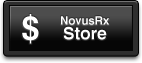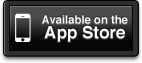Upgrading From the iPhone Specific Version to the Universal Build
1. Make sure you have installed the new universal build located here.
2. Select the device on the left side of the iTunes screen.
3. Go to the "Apps" tab, and Scroll to the bottom of page where you will see the "File Sharing" section.
4. Select the Rx-Writer with a phone in its icon from the list.
2. Select the device on the left side of the iTunes screen.
3. Go to the "Apps" tab, and Scroll to the bottom of page where you will see the "File Sharing" section.
4. Select the Rx-Writer with a phone in its icon from the list.
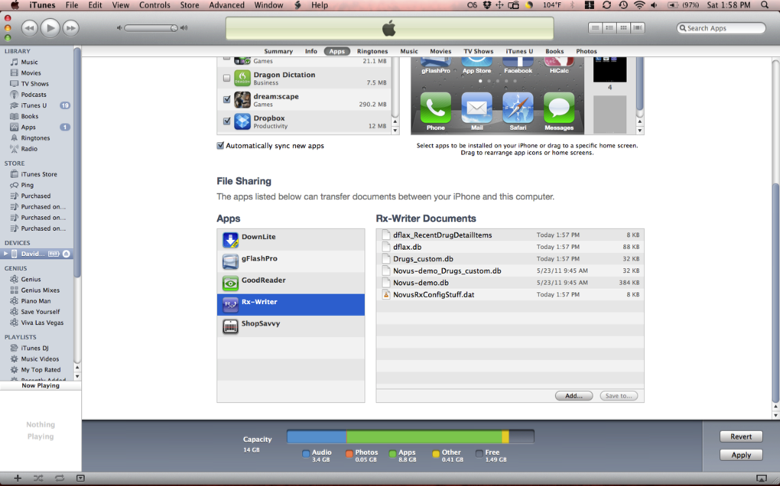
5. Select all the files from the list and copy them to a folder or your desktop.
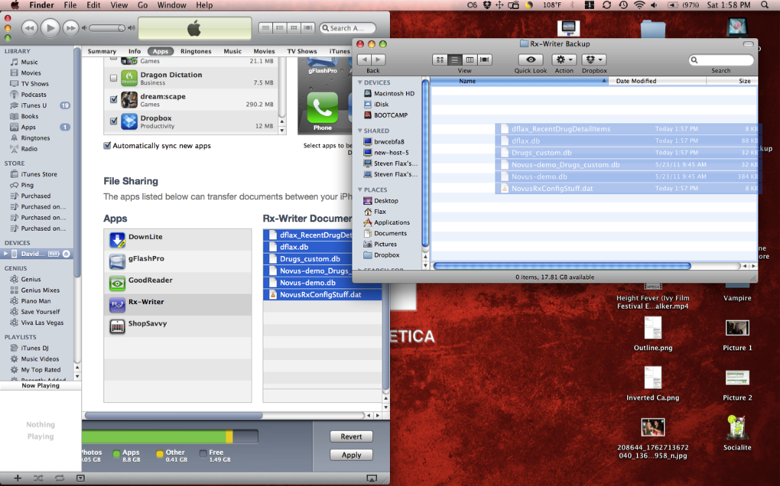
6. Rename the file "NovusRxConfigStuff.dat" to "Users.dat"
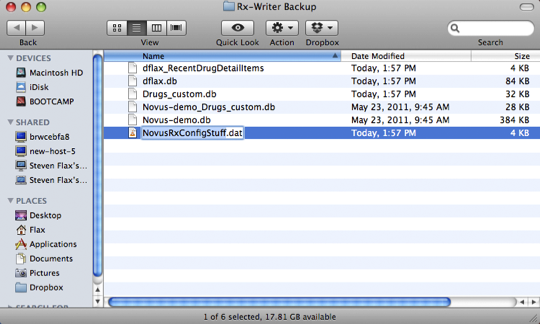
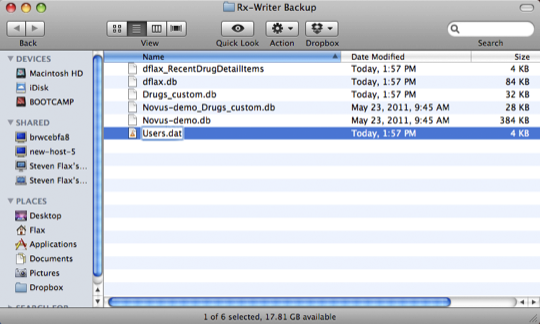
7. Select the universal build from the Apps list in iTunes and drag the files from the folder you created to the Rx-Writer under the "Apps" tab.
8. Launch Rx-Writer on your device. The login screen will now have a button in the upper right corner that reads "Import Users." Press it and confirm to enable your username and password on this device. Note that now, when transferring data between this device and your other enabled devices, you no longer have to rename the "NovusRxConfigStuff.dat" or press the "Import Users" button.
8. Launch Rx-Writer on your device. The login screen will now have a button in the upper right corner that reads "Import Users." Press it and confirm to enable your username and password on this device. Note that now, when transferring data between this device and your other enabled devices, you no longer have to rename the "NovusRxConfigStuff.dat" or press the "Import Users" button.
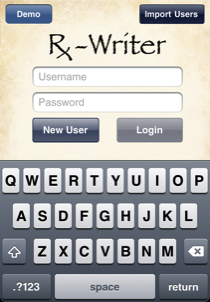
9. You may now delete the "Users.dat" file from your device. This will remove the "Import Users" button from the login screen.
10. You should also remove the old version of Rx-Writer from your iPhone.
10. You should also remove the old version of Rx-Writer from your iPhone.